
Thanks for downloading!
Just a few steps left

Thanks for downloading!
Just a few steps left
Your download will begin automatically. If it didn’t start, download Chrome manually.

Thanks for downloading!
Your download will begin automatically. If it didn’t start, download Chrome manually.

Thanks for downloading!
Just a few steps left
Your download will begin automatically. If it didn’t start, download Chrome manually.

To finish installing Chrome you need to switch out of S mode
Restarting your PC may be required. You should save these instructions where you can easily find them if your computer restarts.
-
Step 1
Open
Open the googlechrome.dmg file from the downloads list at the top right corner of this window.
Can't find your installer?
-
Step 1
Open
Open the googlechrome.dmg file from the downloads list at the top right corner of this window.
Can't find your installer?
-
Step 1
Open
Open the googlechrome.dmg file from the downloads list at the top right corner of this window.
Can't find your installer? -
Step 1
Open
Open the googlechrome.dmg file from the downloads list at the top right corner of this window.
Can't find your installer? -
Step 2
Install
Drag and drop Chrome to the Applications folder. You might be asked to enter the admin password.
-
Step 3
Launch
Open the Launchpad, type Chrome and launch the app.
-
Step 1
Open
Open the ChromeSetup.exe file from the downloads list at the top right corner of this window.
Can't find your installer? -
Step 1
Open
Open the ChromeSetup.exe file from the downloads list at the top right corner of this window.
Can't find your installer? -
Step 1
Open
Open the ChromeSetup.exe file from the downloads list at the top right corner of this window.
Can't find your installer?
-

-
Step 2
Allow
If prompted, click “Yes” on the system dialogs.
-
Step 3
Install
Wait for the installation to finish. Chrome will open automatically when it’s done.
Need more -
Step 1
Open the store
On your Windows PC, go to the “Switch out of S mode” page in the Microsoft Store.
Take me Nothing happens? -
Step 2
Switch
Click the Get button and then click Install on the Switch out of S mode (or similar) page that appears in the Microsoft Store.
-
Step 3
Run installer
After switching out of S mode, run the ChromeSetup.exe installer again.
Having trouble finding the installer?
Download Chrome -
Step 1
Open
Open the ChromeSetup.exe file from the downloads list at the top right corner of this window.
-
Step 2
Allow
If prompted, click "Install anyway" and "Yes" on the system dialogs
Was the installer blocked? -
Step 3
Run Installer
Wait for the installation to finish. Chrome will open automatically when it’s done.
Need more -
Step 1
Open
Open the ChromeSetup.exe file from the downloads list at the top right corner of this window.
Can't find your installer? -
Step 1
Open
Open the ChromeSetup.exe file from the downloads list at the top right corner of this window.
Can't find your installer?
-

-
Step 2
Allow
If prompted, click "Yes" on the system dialogs.
-
Step 3
Install
Wait for the installation to finish. Chrome will open automatically when it’s done.
Need more
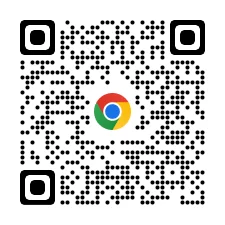
Get Chrome for your phone
















